How to Ask a Technical Question¶
Tech people often love to help others, and answer questions. These people could be other students, people you know at work, or even members of larger communities that hang out together on-line.
To newcomers, it can often seem completely baffling on which questions are answered. Some questions are answered in minutes, while others are completely ignored. Why?
Most of the reason boils down to one thing – how the question is asked.
The Right Way to Ask a Question¶
Show you’ve done your research. There’s a ton of information out there on the web. In the example below, the person doesn’t look like he’s even attempted to search online for “how to install pygame.”

This question falls under the “Here, let me Google that for you” category. No one is going to want to bother answering it.
A better question that shows the person has done research: “Hi, I’ve tried following this tutorial [link] and this other tutorial [link] for installing Pygame, but I get stuck on the third step because when I type ‘python’ is says ‘command not found’.” That question shows you’ve done your research and put some effort into it.
Be specific. Here’s an example of a question that isn’t very specific:

This person did not list the code that caused the error, or talk about what she did to get the error. Whoever tries answering will first have to ask a lot of basic questions. What was the exact error that you got? What was the code that caused it? What were you trying to do? That’s exhausting. Anyone asking a question should include the info to begin with.
Include code relevant to the error. Include the part of the code that is causing the problem. The “holy grail” of doing this, is to include a small program a person can run to replicate the error.
Make code readable. Whatever platform you are using to get help, learn how to format code on it. For example, in the example below the person has pasted an image of the code. So if I was trying to answer a question, I can’t copy and edit or try out the code. I’d have to retype it.
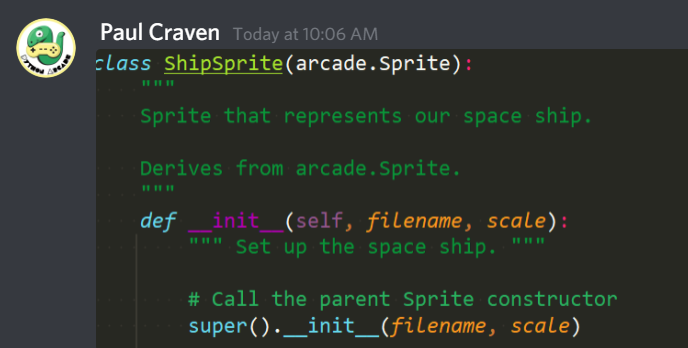
The next image shows two examples. In the first (1) part, the code is just pasted into a chat window. The chat has incorrectly mangled some of the code, and it isn’t formatted nicely. In the second part (2) the person learned to use the chat’s code formatting tool. Now the code looks great and it is easy to copy so that a person answering your question doesn’t have to retype the code.
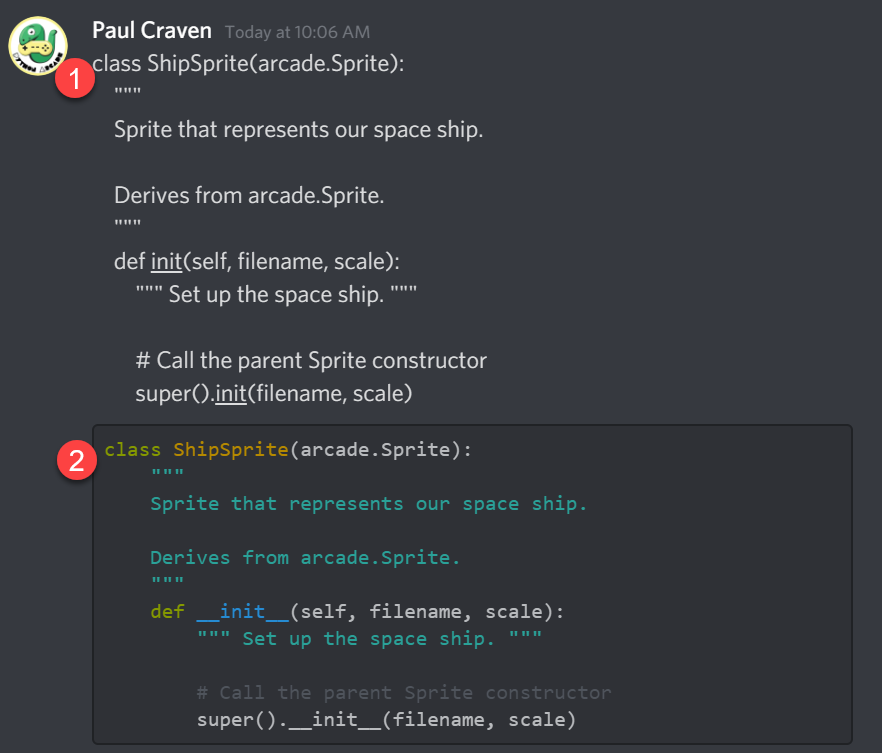
Include error messages. It is a good idea to include the full error message with your question if you question involves an error. For example here is a (long) error message.
C:\Users\craven\Desktop\WebServer\arcade\venv38\Scripts\python.exe C:/Users/craven/Desktop/WebServer/arcade/arcade/examples/asteroid_smasher.py
Traceback (most recent call last):
File "C:/Users/craven/Desktop/WebServer/arcade/arcade/examples/asteroid_smasher.py", line 411, in <module>
main()
File "C:/Users/craven/Desktop/WebServer/arcade/arcade/examples/asteroid_smasher.py", line 407, in main
arcade.run()
File "C:\Users\craven\Desktop\WebServer\arcade\arcade\window_commands.py", line 236, in run
pyglet.app.run()
File "C:\Users\craven\Desktop\WebServer\arcade\venv38\lib\site-packages\pyglet\app\__init__.py", line 107, in run
event_loop.run()
File "C:\Users\craven\Desktop\WebServer\arcade\venv38\lib\site-packages\pyglet\app\base.py", line 167, in run
timeout = self.idle()
File "C:\Users\craven\Desktop\WebServer\arcade\venv38\lib\site-packages\pyglet\app\base.py", line 243, in idle
window.dispatch_event('on_draw')
File "C:\Users\craven\Desktop\WebServer\arcade\venv38\lib\site-packages\pyglet\window\__init__.py", line 1333, in dispatch_event
if EventDispatcher.dispatch_event(self, *args) != False:
File "C:\Users\craven\Desktop\WebServer\arcade\venv38\lib\site-packages\pyglet\event.py", line 553, in dispatch_event
self._raise_dispatch_exception(
File "C:\Users\craven\Desktop\WebServer\arcade\venv38\lib\site-packages\pyglet\event.py", line 603, in _raise_dispatch_exception
raise exception
File "C:\Users\craven\Desktop\WebServer\arcade\venv38\lib\site-packages\pyglet\event.py", line 550, in dispatch_event
if handler(*args):
File "C:/Users/craven/Desktop/WebServer/arcade/arcade/examples/asteroid_smasher.py", line 240, in on_draw
arcade.draw_text(10, output, 10, 70, arcade.color.WHITE, 13)
File "C:\Users\craven\Desktop\WebServer\arcade\arcade\text.py", line 272, in draw_text
r, g, b, alpha = get_four_byte_color(color)
File "C:\Users\craven\Desktop\WebServer\arcade\arcade\drawing_support.py", line 62, in get_four_byte_color
if len(color) == 4:
TypeError: object of type 'int' has no len()
Process finished with exit code 1
Include screenshots. If things appear differently for you, include a screenshot. For example, here’s a bug I filed that showed how a web page appeared for me:
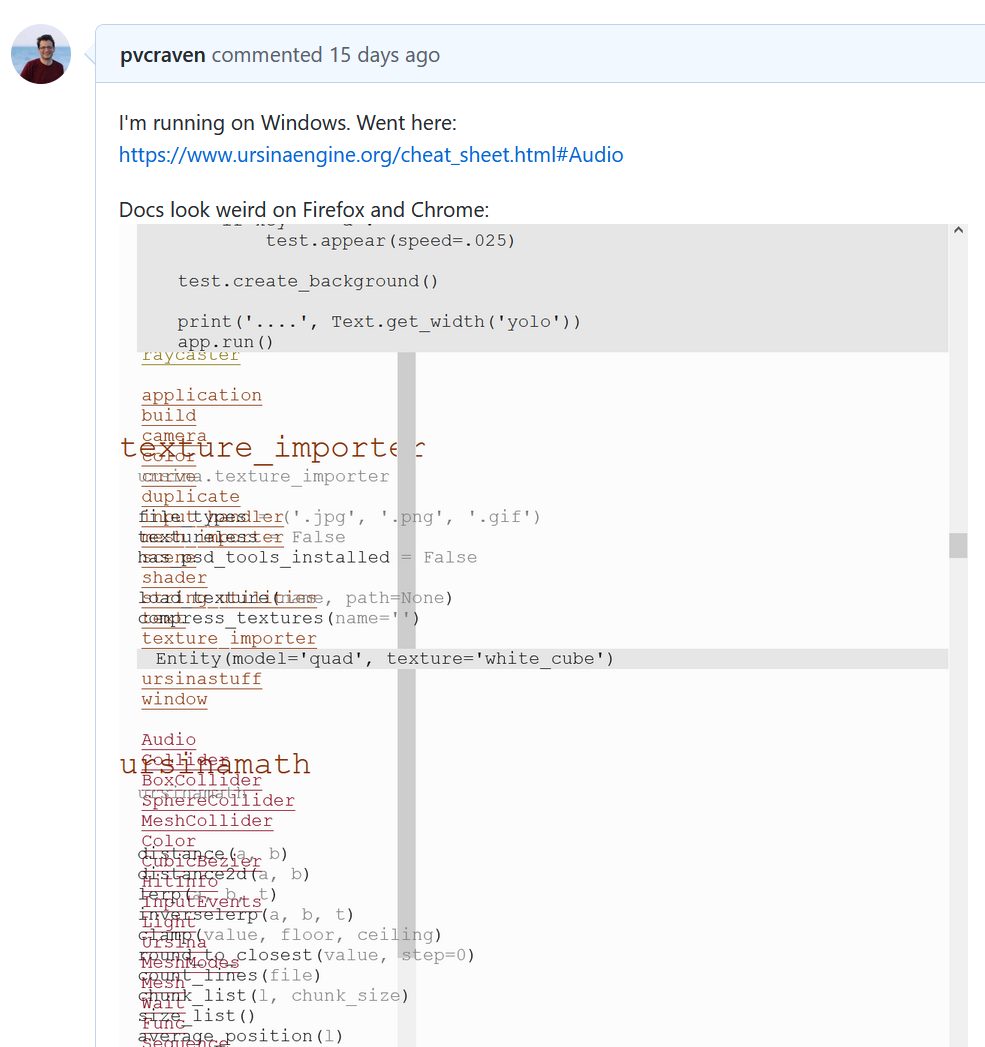
It looked find for the developer, so he needed to see on my screen what was happening.
When taking screenshots, there is a “Snipping Tool” on windows that allows you to screenshot just part of a window. Alternatively, you can use Alt-PrintScreen which will copy the active window. Then paste it in Microsoft Paint and save it. Don’t screenshot your entire window with the PrintScreen button. That’s too much waste.