Discord How-To¶
Discord is a program that allows team communication. There are many products similar to discord:
You’ll need to create an account for Discord. Your display name for discord must be recognizable as your actual real-life name. (Note: You can change your display name on a per-server basis, if you use discord for gaming.)
This is the main window for Discord:
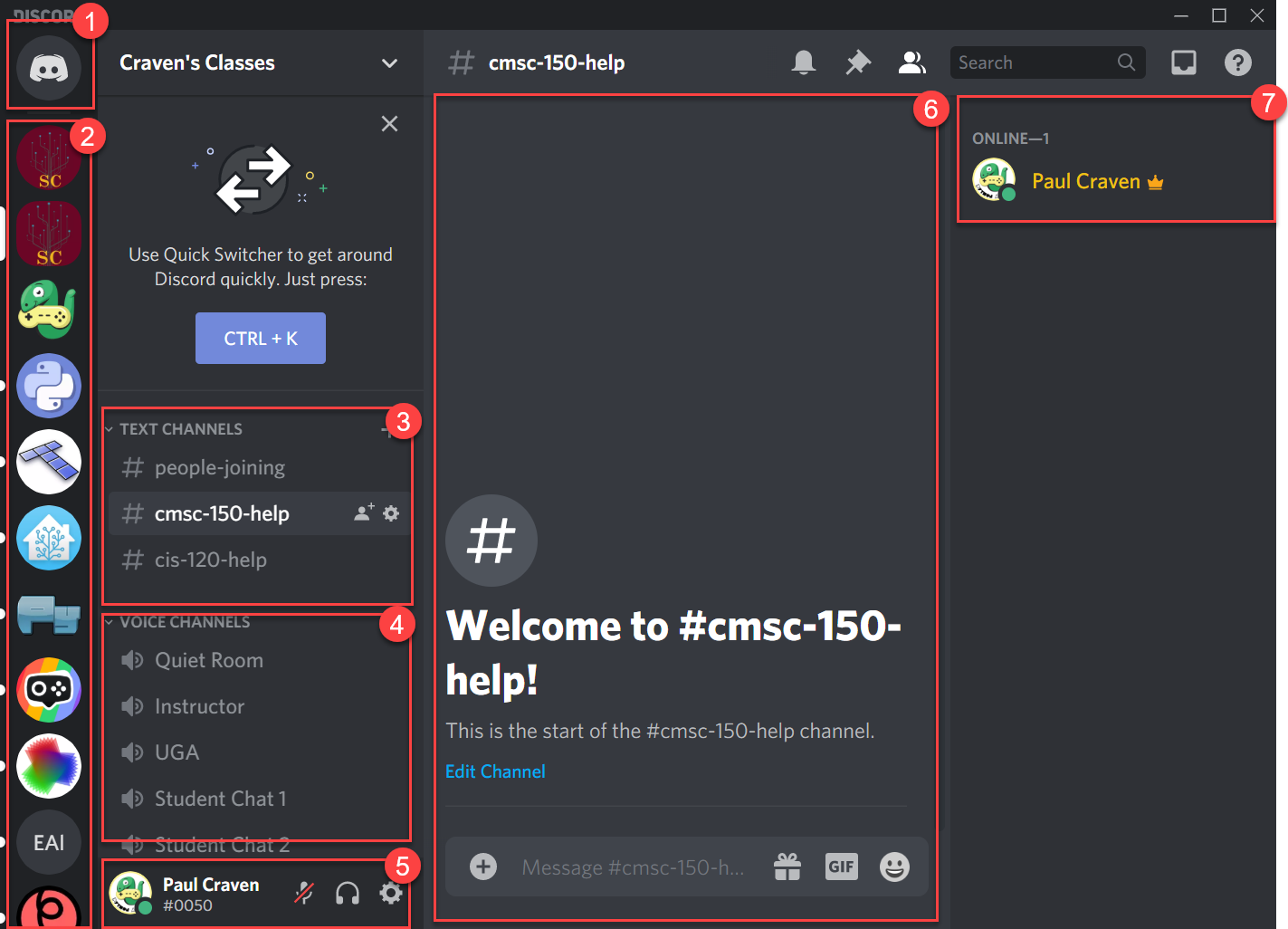
- This icon lets you manage direct messages (DMs) and friends.
- These icons are for your servers. I belong to servers for the Arcade library, the Python language, the tiled map editor, home automation, and more.
- Text channels allow you to type text, post images, video clips, emoji’s, and gifs.
- Voice channels allow you to conference call with voice, and optionally video and screen sharing.
- This part is you. It allows you to mute your microphone, your audio, hang up on voice calls, and change your settings.
- When doing text of video chat, you’ll see the content here.
- You can see who is on-line of off-line with your server here.
Text Channels¶
To change channels, just double-click on the channel:
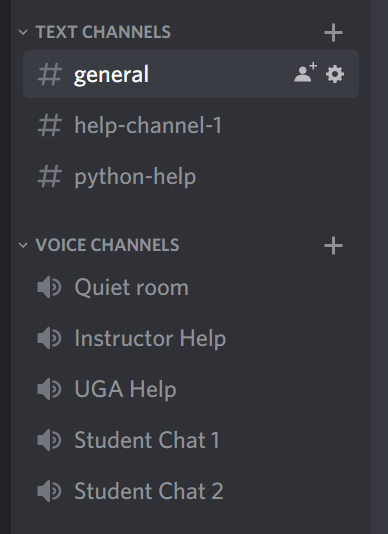
After typing a message in a text channel, you can hover over it to the right of the message and get options. You can ‘like’ other people’s messages. You can even edit your own message, or delete it.
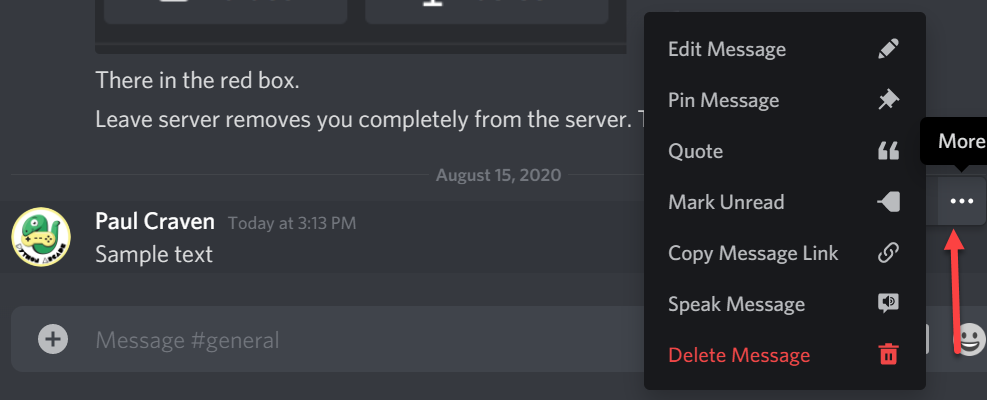
You can ‘ping’ someone by using an @. For example, if you type an @ it will come up with a list of people matching as you type. Select the person. In my case, I have the Discord app on my phone and it will alert me. Great if you’ve got a time-sensitive question.
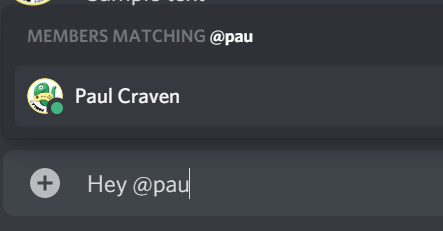
You can enter multiple lines at one by hitting shift-enter instead of just enter.
Messages are formatted by some simple Markdown. So you can do a bit of formatting.

The most important markdown is the ability to put in fragments of code. Surround your code with three back-ticks. (A back-tick is the key in the upper-left of your keyboard, under the Esc key.) You can also tell Discord what language you are typing in so that it highlights the code properly:
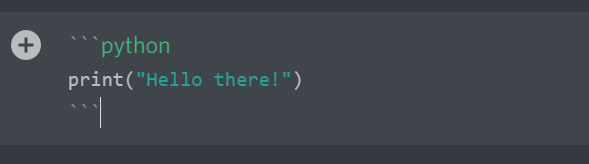
Only past short code samples, no more than 20 lines. If you need a longer set of code, there are websites like PasteBin. Go there, paste in your program, and then put a link to the program in Discord.
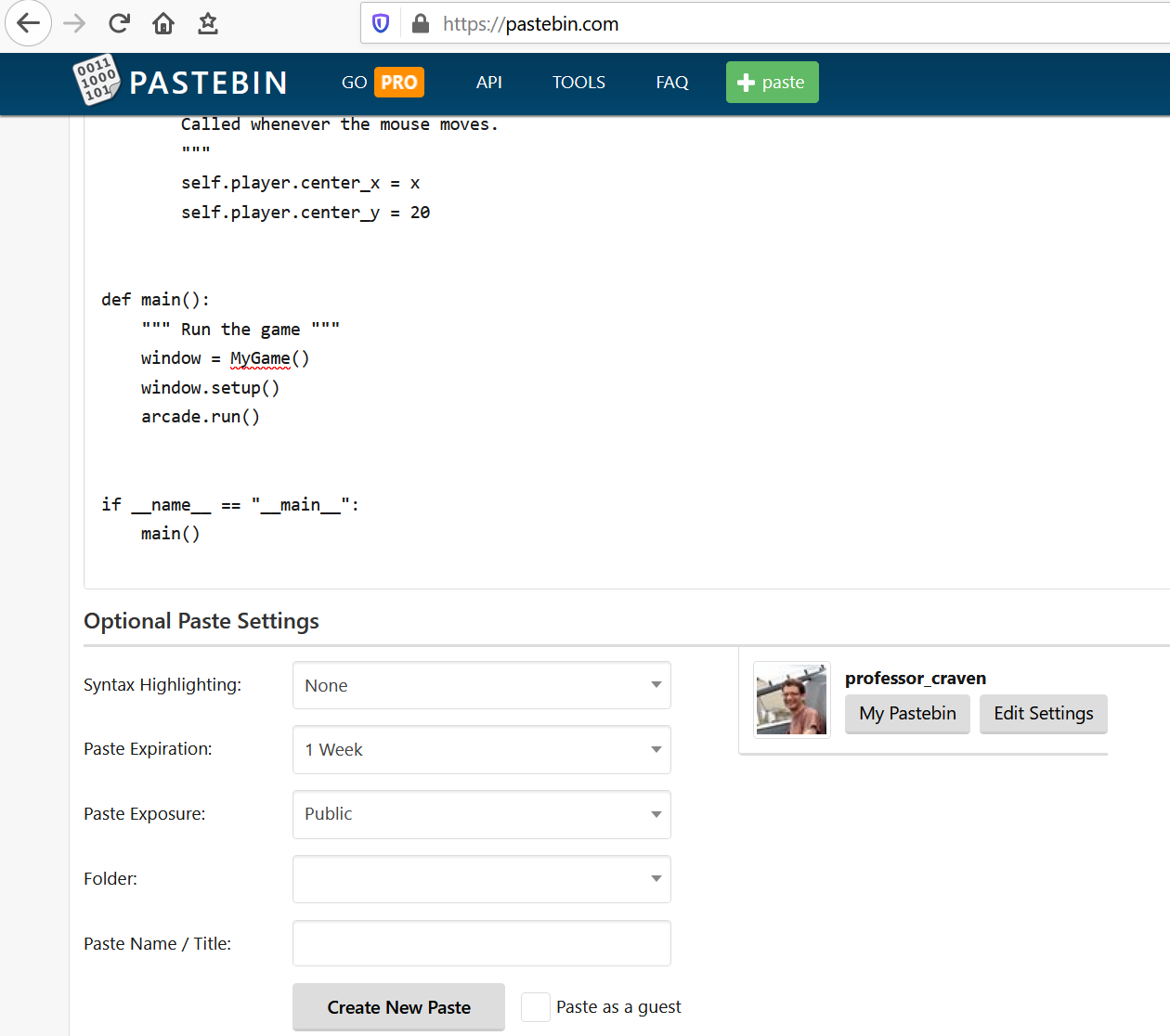
You can also put in a link to your code if you’ve uploaded it to GitHub.
You can send a direct message to someone by right-clicking on their name. For example, if you want to ask a question to the instructor, but don’t want everyone to see what the question was.
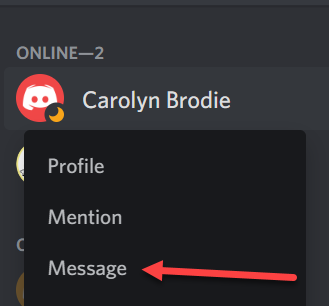
Voice/Video Channels¶
Note
Some Macs requires you to give Discord permission to do screen streaming. Click on the Apple menu, then Settings > Security and Privacy > Screen Recording > check discord
Discord isn’t limited to text. You can communicate by voice, video, and screen sharing. While you can run Discord in a browser, I’ve found these features to require the app to run reliably.
These are done in “Voice Channels”. Just click on a voice channel to join (1):
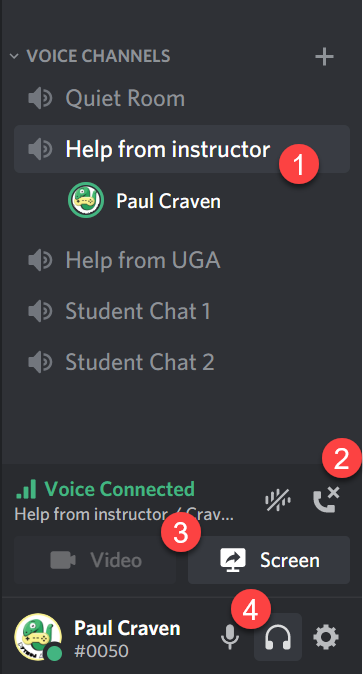
To hang-up and get out of a voice channel, hit the hang-up button (2).
Important
Make sure you hang up your discord when done! It is way too easy to stay logged in for yours. That is a serious privacy issue.
You can share video, or your screen by hitting (3). Clicking the microphone button (4) will mute so that people can’t hear you. Clicking the headphones will make it so you can’t hear anyone else. Great if you just want to hang out in the quiet room for lab and not be bothered by any idle conversation.
When you share your screen, you’ll get a window of options like this:
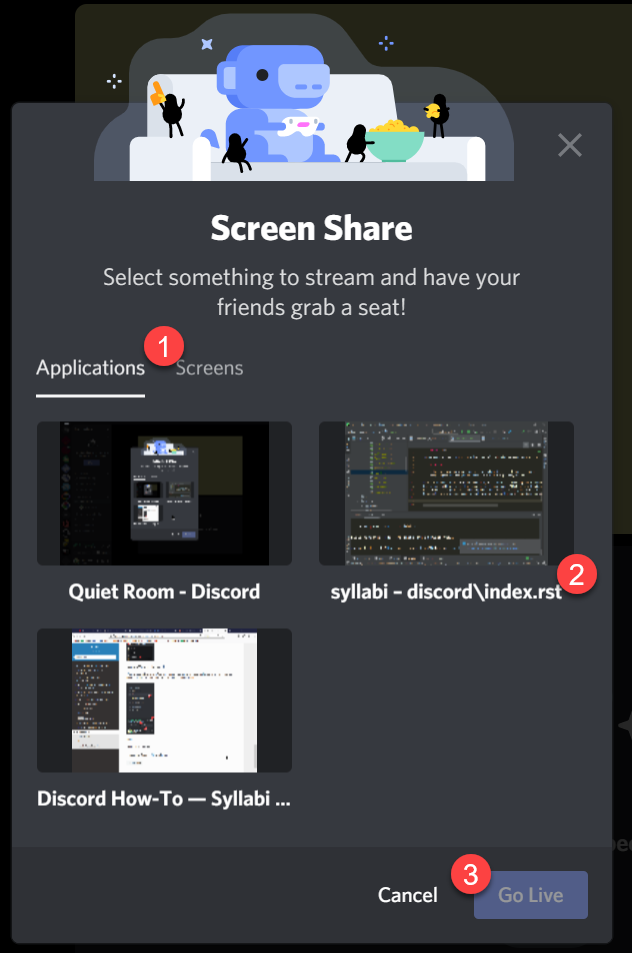
The program has two tabs (1) Applications and Screens. You can either select just an application window to share, or you can share your entire screen.
You can select the application you want the other person to see. In this case, you might select (2) which is the PyCharm window with my code in it. Then click “Go Live” (3).
If you are running programs or web pages, and need me to see both the source code and the resulting program/web page, then you may need to share your entire screen.
When you go live, you can select your video resolution:
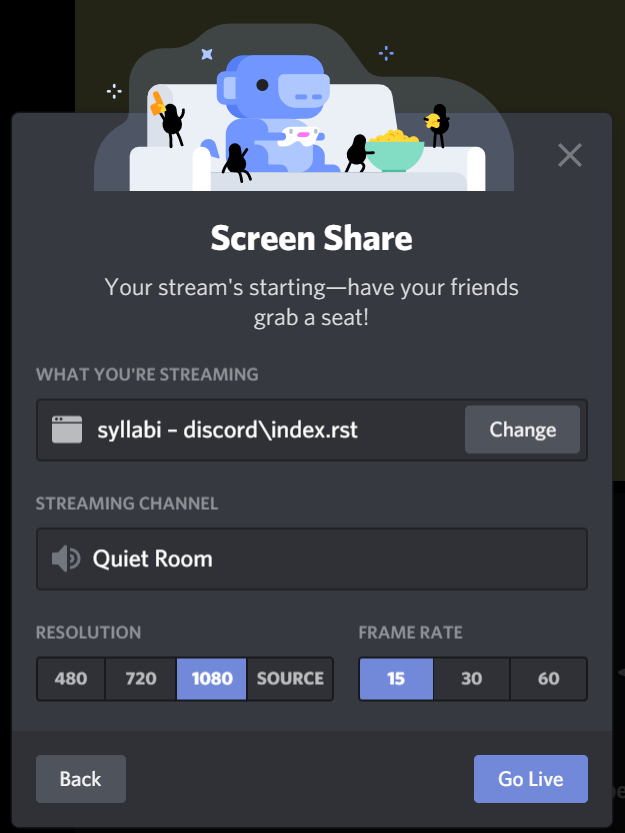
Pick the highest resolution you have available to make the text readable. I pay for higher resolution, the free accounts are more limited.